vSphere 7 – Content Library
Content Library has come a long way since its inception in vSphere 6.0. Having such a library allows for virtual machine templates, as well as scripts, text files, and ISO images to be stored efficiently and centralized for sharing within the datacenter. Content Library in vSphere 7 does not disappoint by adding additional features to support VM Template (vmtx) management, further simplifying vSphere content distribution.
In vSphere 7, customers can now manage VM templates in a more efficient and flexible manner. Quickly edit VM templates by checking them out, making necessary changes, and checking them in. Additionally, administrators can edit the configuration of Advanced Content Library settings across vCenter Server instances directly from the vSphere Client.
What is Check-In/Check-Out?
Before vSphere 7, when an administrator needed to perform maintenance on a VM Template (vmtx), the process was quite manual and included multiple steps. An example of those tasks:
- Convert the VM template back to a VM
- Snapshot the VM, if rollback needed
- Update the guest OS or other VM object settings
- Convert the VM back to a VM template
- Copy the VM template back to Content Library
- Delete the old VM template(s) from Content Library
With the introduction of Check-In and Check-Out operations for updating virtual machine templates, when a VM template is stored in Content Library, Check-In and Check-Out actions, as well as template versioning, are available to allow an Administrator to quickly make changes and keep track of VM Template versions. It is no longer necessary to perform the mentioned manual steps for editing the VM template as the process has been included in the new workflows. During this process, the VM template is not available for checkout from other users but will be available to deploy a virtual machine from the VM template without disruption.
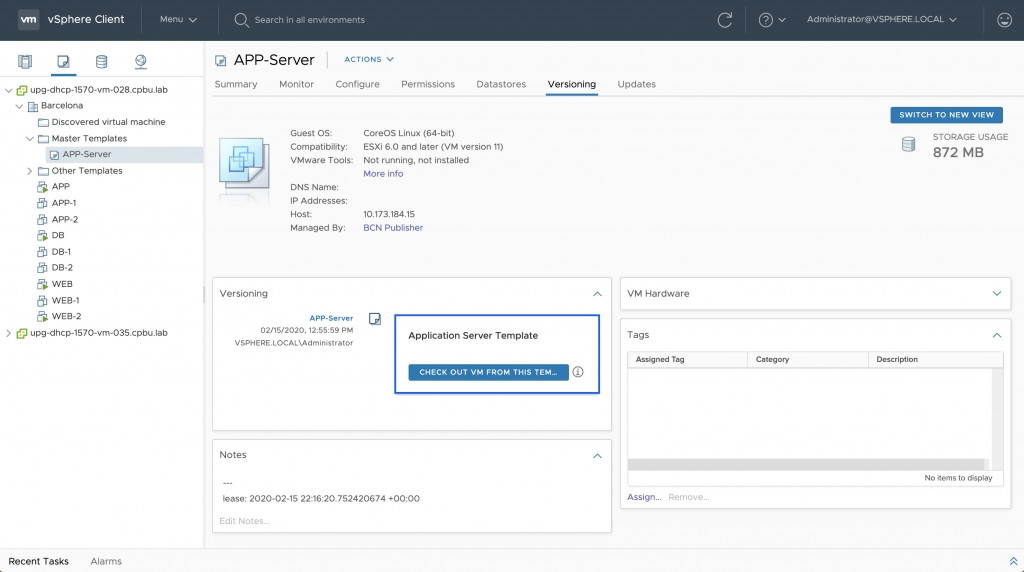
Checking out a VM template allows for edits, and Checking in a template, creates a new version of the template containing the updated state of the virtual machine. Below we can see a template being checked in to save the changes made.

Once checked in, the VM template now has an audit trail, or versioning to keep track of any edits. Notes as well as timestamps, and names of the privileged user making the edits are preserved. This new view of template history keeps things simple and easy to manage.

Template Versioning
VM Template versioning is enabled when a VM template is stored in a Content Library. This allows an administrator to keep a history of changes over time with a vertical timeline view. In the Versioning tile, the timeline view provides detailed information about different VM template versions, updates made by privileged users, and when the last change was performed. Quickly and efficiently revert VM templates back to their previous state or delete an unwanted version of a VM template.

NOTE: VM templates that are stored outside of a Content Library are still used in vSphere 7.0, but template management features like Check-In/Check-Out and versioning will not be available for those templates.
Advanced Settings
Content Library in vSphere 7 now allows easy access to editing Content Library service settings directly from the vSphere Client. On the Content Libraries screen, an Advanced button is displayed.

Clicking this button will open the Advanced Configuration settings page where edits can be made. A menu option allows the selection of the vCenter Server instance whose settings need to be changed.
Note: The drop-down menu only appears if the SSO Domain contains more than one vCenter Server.

If an advanced setting requires a restart of the Content Library service after being edited, a prompt will guide the administrator to the vCenter Server Appliance Management Interface (VAMI) on port 5480 (https://<vCenterServer-FQDN>:5480), to perform the service restart.
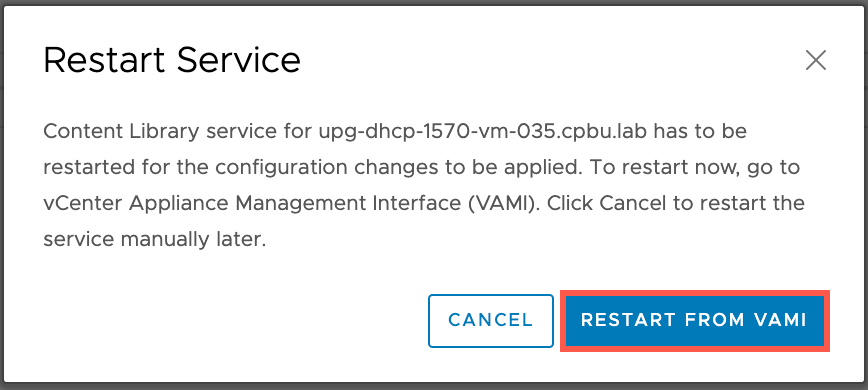
Privileges
Content Library in vSphere 7 has a few new privileges that are important to bring up as well as a few existing ones that should be considered. Please refer to the chart below for more details.

Wrapping Up
Content Library has definitely evolved over the years and in vSphere 7 we have made managing templates within those libraries a much simpler process. Gone are the days of extra steps to complete simple tasks. Remember that PowerCLI 11.5 included many new cmdlets for managing a Content Library. Utilizing these commands can dramatically decrease operations like Creating a new Library or even just adding or removing content. Stay tuned for more content and demos on vSphere 7 and its features.
VMware Course in Chennai
ReplyDeleteVMware Course in Bangalore
VMware Online Course
Apply this code "best45" and grab an amazing discounted deal on Exams4sure.com. We compiled VMware 2V0-31.21 Exam Questions for you to pass your exam better way.
ReplyDelete